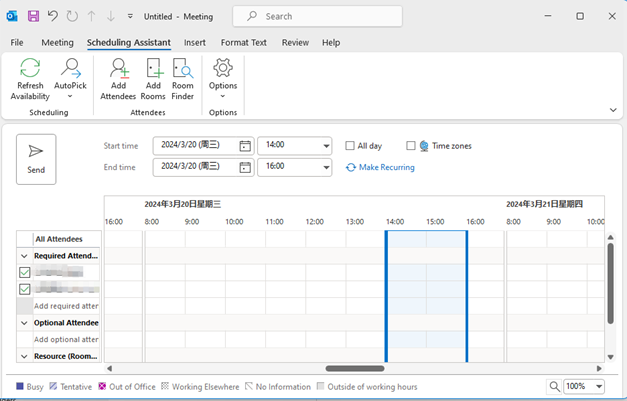How to Check Free Duration in Outlook
Version A
1. From Inbox, select Home>New Items>Meeting.
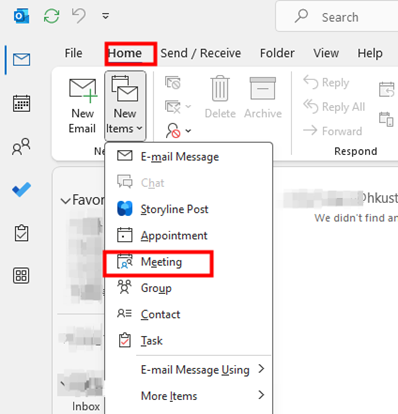
2. In the dialog box, enter email addresses of attendees in “To…” box. Choose date on upper right corner “Room Finder”, and choose duration with “No conflicts” in “Suggested time”.
Version B
1. From Inbox, select Home>New Items>Appointment
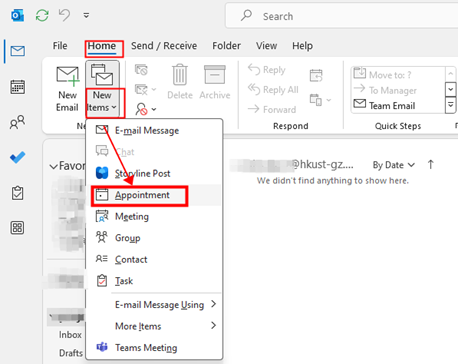
2. Find Scheduling Assistant>Add Attendees. Add email addresses of attendees in dialog box, and click “OK”.
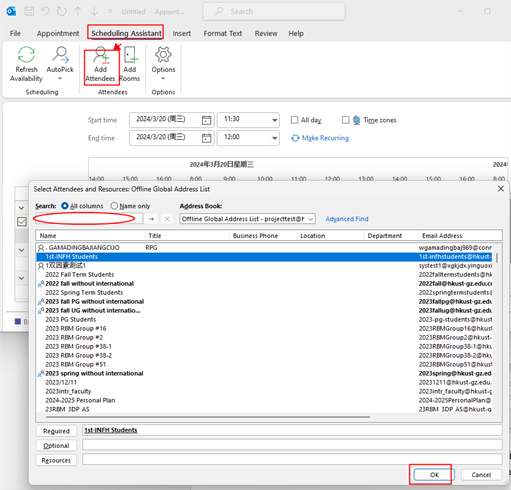
3. Select date and time in calendar, and select start time and end time.